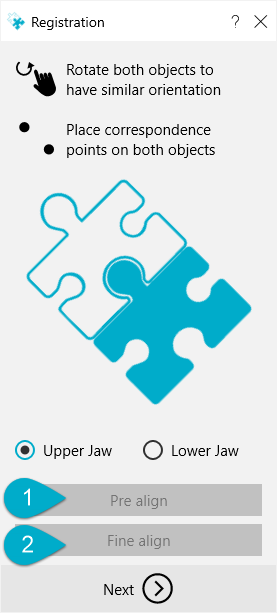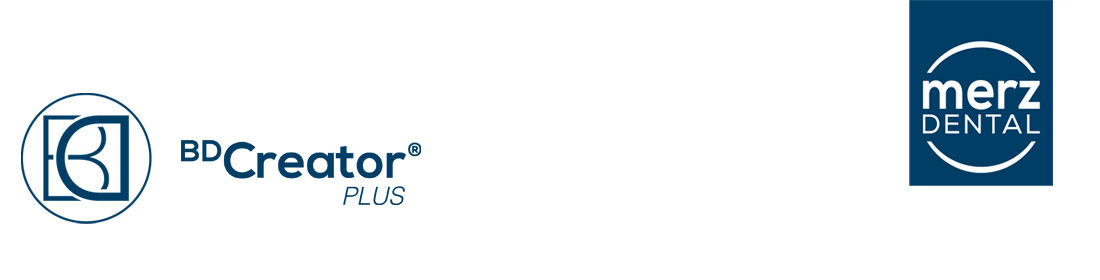The Loading or Auto-Loading step is followed by "Alignment" (the first step is the definition of auxiliary points for the occlusal plane). If more than one STL file has been loaded (positives), it might be necessary to register the loaded parts. If they are scanned with the Zfx Evolution, they are automatically registered. But this may not be the case for other scanners. If third party scanners are used and meshes are not registered, a warning message may be displayed. Click OK (1) to accept and continue.
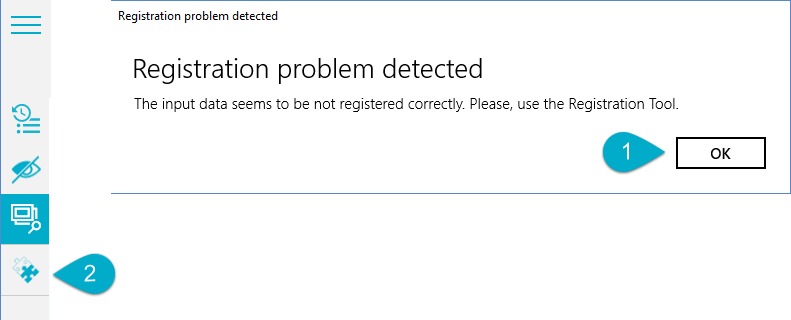
You have to decide if the usage of the optional Registration tool (from toolbar 2) is necessary or not.
When the Registration tool has started the objects in 3D View can be moved independently of each other. It is possible to select which jaw (upper or lower) to process for registration first using the Wizard.
Like for other tools, there is a wizard shown in the bottom left-hand corner of the application. You have to define corresponding points on both objects which can be matched. The same number of points must be defined on both objects.
After the points have been defined, press the “Pre-align” button, the objects are approximated.
In order to achieve the best alignment, the "Fine-align" button can be selected several times.
After the points have been defined, press the “Pre-align” (1) button, the objects are approximated
In order to achieve the best alignment, the "Fine-align" (2) button can be selected several times.
The result should look like the picture.

A mix of both objects