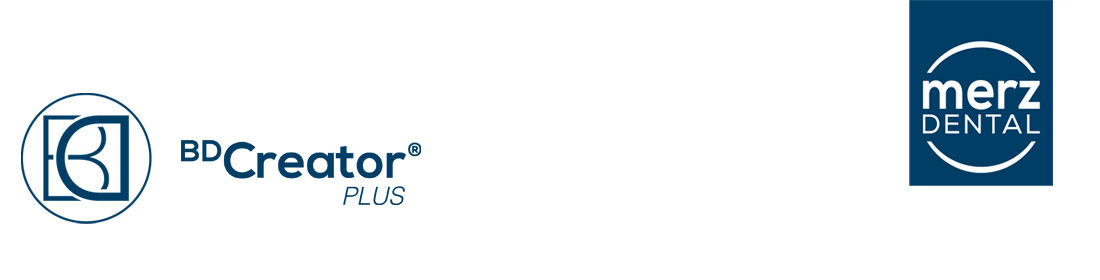The history is used to make all changes persistent. That means that all changes you make are stored on the disk.
So you can step forward and backward and therefore restore any older snapshot of the workflow.
You can open the history by pressing the corresponding item in the left tool bar. Use the same button to close it, if you don’t need it (toggle button).
![]()
The history is shown as a widget that can be moved around. Every breadcrumb and step are shown in the same order you have used them in. All changes are shown below the corresponding step.
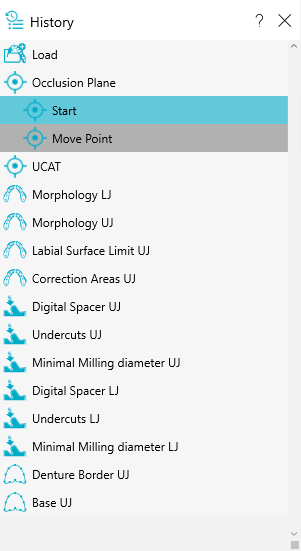
If you are working on a project and step back to an older snapshot, the newer snapshots are maintained. As soon as you change things, a parallel history is created. As soon as you click the “Next” button, the now invalidated snapshots are deleted.

A notification message will be displayed. You may prevent the system from deleting the history by choosing to use stay at the current step. As soon as you select another snapshot in the history the intermediate changes are deleted.
You may prevent the system from deleting the history by choosing to use stay at the current step. As soon as you select another snapshot in the history the intermediate changes are deleted.
All intermediate changes within one step remain until you press the next button. Then intermediate changes of the previous step are deleted. You can go back to the initial or the final state of the previous step.
If you close the application and start the same project later again, it will continue exactly at that point where you left it.