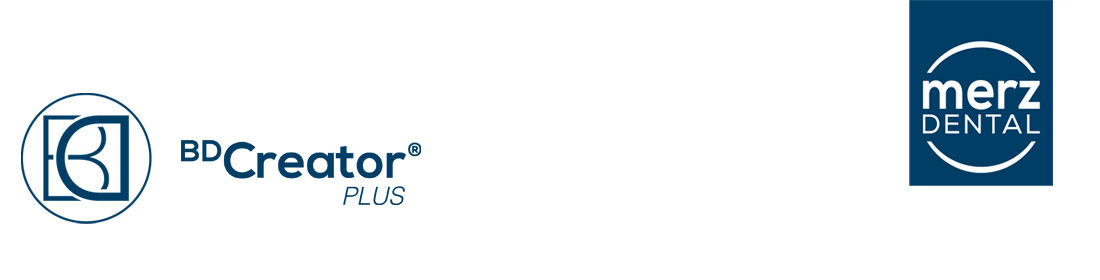Downloading and installing BD Creator Plus is quick and easy. This page provides instructions for downloading, installing, and uninstalling BD Creator Plus product.
Download and install instructions
Before you begin, verify that your computer meets the system requirements for BD Creator Plus application by visiting System Requirements.
Next, make sure that you have your serial number handy. You can find your serial number in your purchase confirmation e-mail, and or in the Product package.
For more information on locating serial numbers or on registering a serial number, see Find a serial number.
To install your BD Creator Plus edition or individual products from the BD Creator family, follow the instructions for your operating system.
Download and install on Microsoft Windows 10 or higher
After completing your purchase, click the Download link on the Downloads page.
If the installer does not open automatically, navigate to the directory that contains the downloaded files, it is usually found under Downloads (1), and double-click the EXE file (2) to start it.
A dialog box will pop up that says “[Merz Product Name] is a file downloaded from the Internet, select Yes.
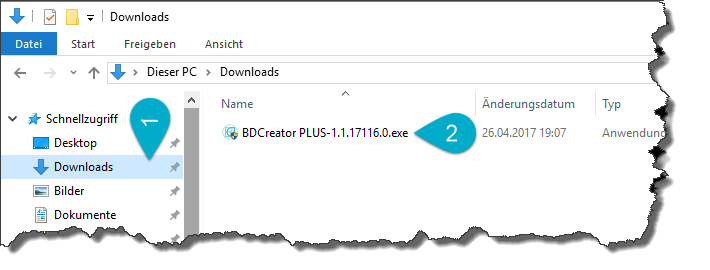
Accept the license agreement by clicking “I agree to the license terms and conditions” (1) and then “Install” (2).
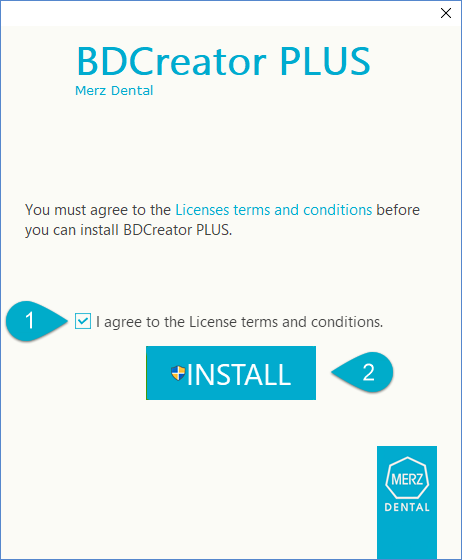
Follow the onscreen instructions to complete the installation, click “Finish”.